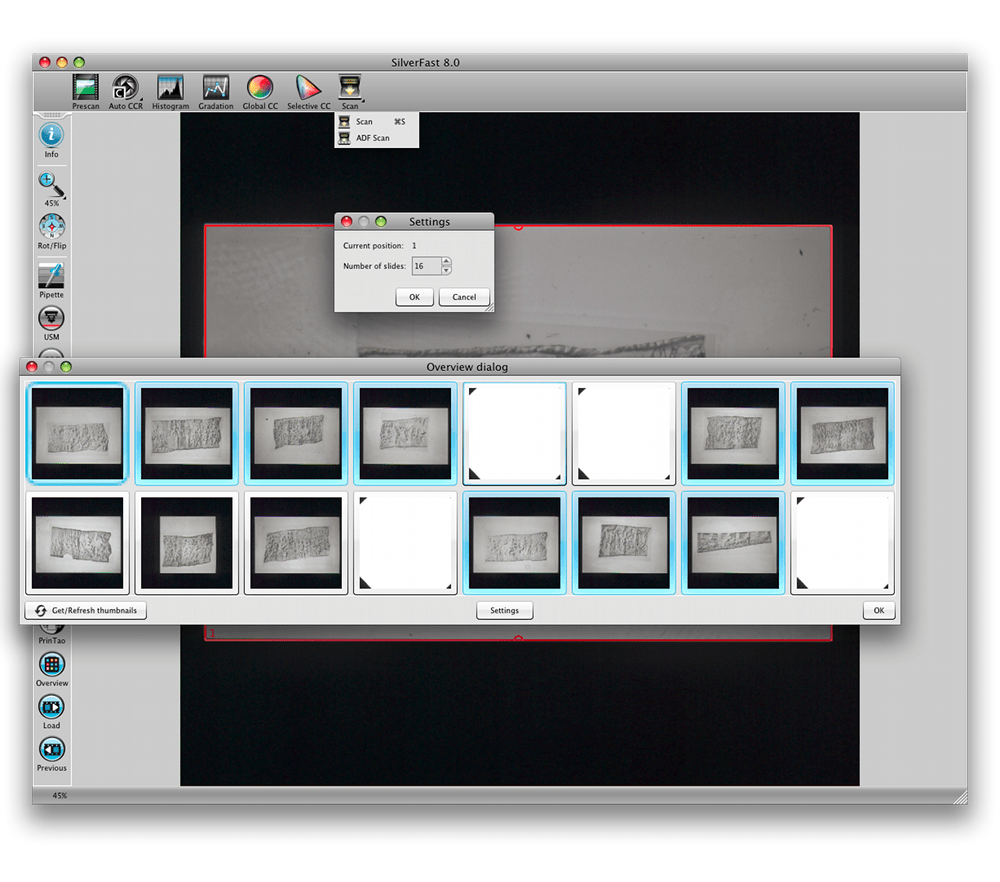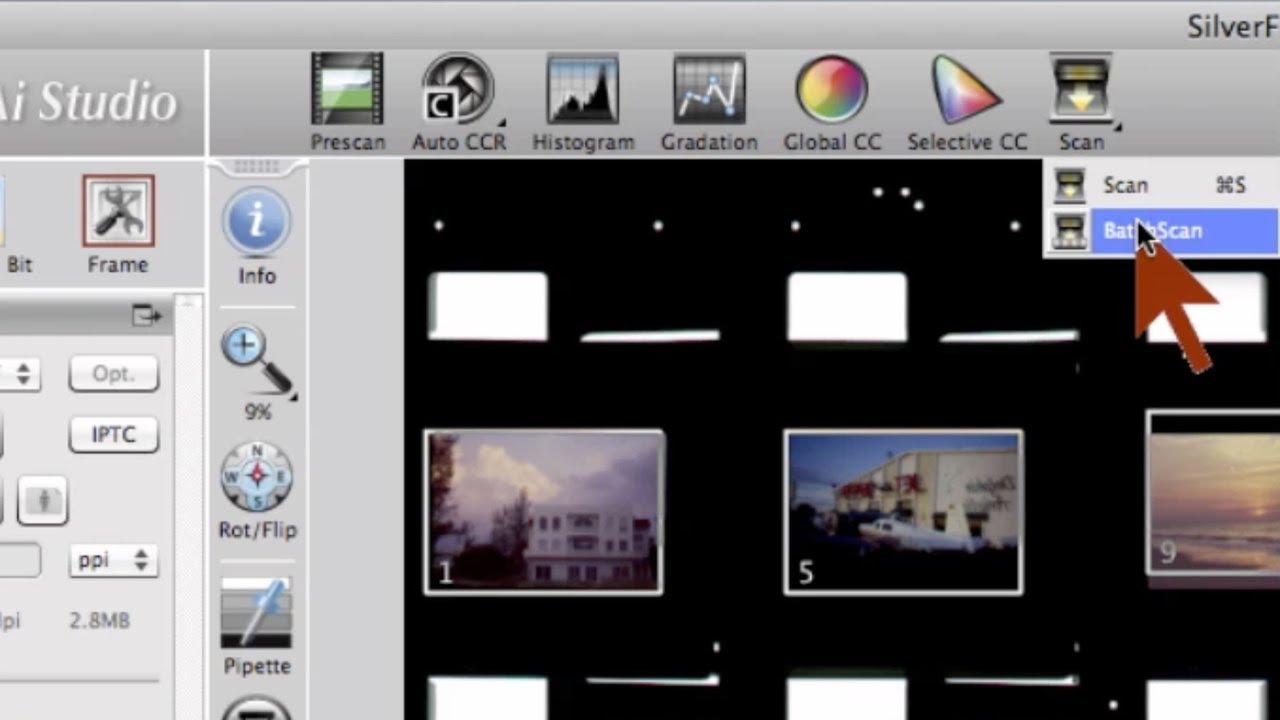Batch Scanning will save a lot of time. Some scanners are even capable of scanning whole slide magazines automatically.
With SilverFast the simultaneous scanning of multiple originals is very easy. First of all you create all required scan frames or use SilverFast’s Automatic Frame Detection to do this for you. After the images adjustments are set, batch scanning starts as follows:
A quick mouse click on the “Scan” button starts a normal, single scan of the red, active scan frame. Holding this button down a little longer opens a menu, where the batch scan functionality can be selected. After releasing the mouse button, the batch scan will automatically start. Following the same procedure the mode can be switched back to single scan.