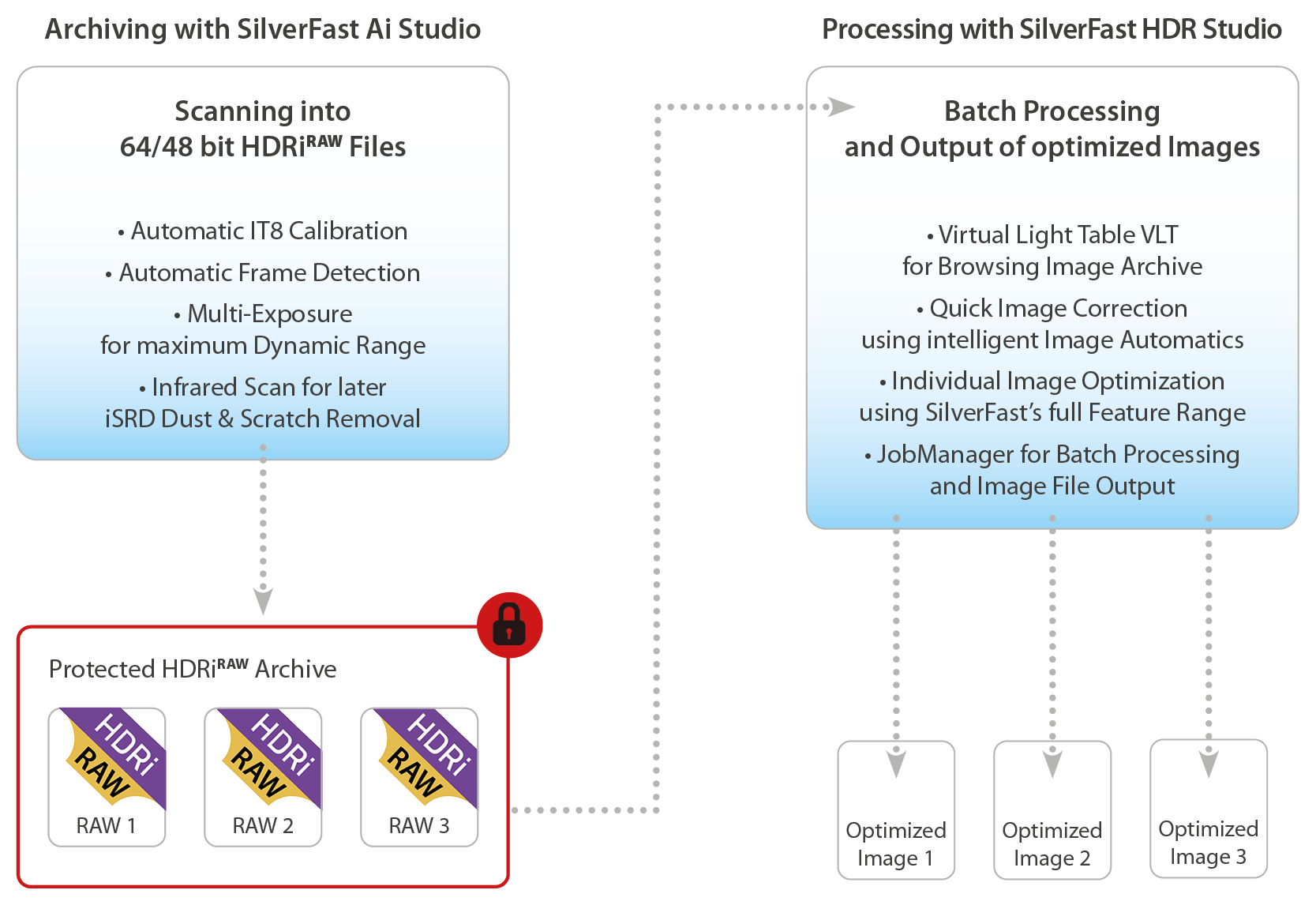Image Editing during Scanning
When an image is edited during scanning its data is immediately available upon completion, adjusted according to your very own specifications. At this stage, image editing is in most cases complete. Dust and scratches are removed, saturation and contrast are adjusted and color cast is corrected. In short, you now have an image that is, for example, ready for printing.
Image Editing after Scanning
If you plan to edit your images later we recommend our raw data setting, HDRiRAW. When scanned with this setting selected the data file of the image remains unaltered. This means that the file still contains all of the original image data collected by the scanner – it even stores data from the infrared channel, which is necessary for the removal of dust and scratches. The user maintains possession of the raw scanned data, no longer needing to re-scan the image prior to image editing. The SilverFast raw data format provides users with the comfort of being able to perform image editing on another computer. SilverFast remembers the settings of every scanned image, preserving the original image data.
This is also true for negatives and the NegaFix settings used for their conversion to positives. You can monitor the conversion in the preview window while preparing the scan. Your settings are then transferred to HDR Studio as part of the HDRiRAW file. When you open this file in HDR Studio, the conversion is done automatically on the basis of your settings.
This “non-destructive” method provides maximum flexibility and reliability for the future. Of course, you must first edit the image, before the file becomes available.
RAW data for Flexibility
Now, the best way to proceed depends upon what you intend to do with your images. The SilverFast raw data concept provides you with the necessary flexibility, especially when you find yourself unsure as to how you wish to proceed – stuck between enlarging and printing your photos, designing a photo book, or maybe just uploading them to Facebook. The raw data format allows you to repeatedly edit images without loss of quality, whether zooming, resizing, or cropping, you need not worry of making any mistakes because the original image data is preserved.
Did you know that when uploading to Facebook you really only need a low-resolution image? With this in mind, you can quickly generate ready to use files, conducting all necessary image editing during scanning.