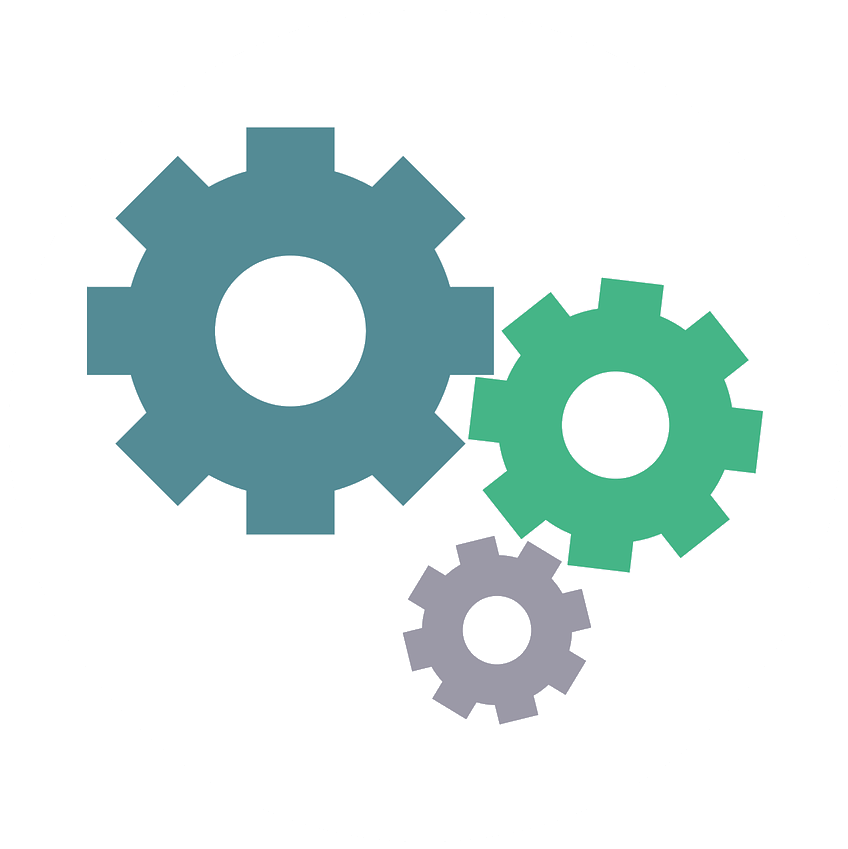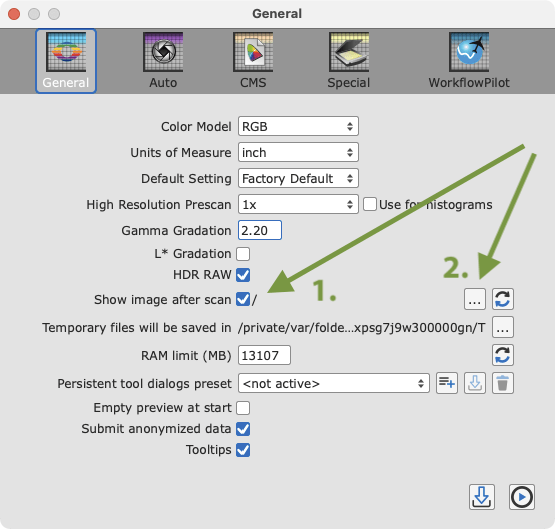Notes
With SilverFast 8.8 support for some older operating systems is discontinued:
All 32-bit operating systems
The 2-gigabyte-per-process memory limit is increasingly impractical for high-end image processing. Moreover, 32-bit computers tend to be older, slower machines, so the user experience is suboptimal for a computing-intensive application like SilverFast 8. (Note that Apple’s Aperture® 3.3 and Adobe’s Lightroom® 4 and Photoshop® CS6 have already dropped 32-bit support.)
OS X 10.5/10.6 (Snow Leopard)
Due to upgrades in development tools, system libraries, programming languages, and our code base it might not be possible to continue backward compatibility for OS X 10.5/10.6. Apple® has stopped security updates for Snow Leopard, and other vendors (including Adobe®) are already specifying 10.7 (Lion) in the system requirements for their latest products.
Windows XP®
See discussion above regarding 32-bit operating systems. The vast majority of XP deployments are 32-bit; 64-bit XP has a minuscule market share. (Note that XP support was already dropped in Adobe’s Lightroom 4, and the next version of Photoshop will follow suit. Moreover, Microsoft® has officially dropped support for Windows XP.)
Most of our professional and serious amateur users have already moved to recent-generation 64-bit operating systems, so we do not expect a large number of users to be impacted if we drop support for 32-bit operating systems. For those who are still using one of these older systems, we encourage you to start planning for a migration to a newer, 64-bit operating system.