By expanding a reduced tonal range with only 8-bit transformation, gaps in the tonal scale are produced where grey values are missing. Detail and sharpness of the image are lost or reduced. This can also happen when the transformation algorithm from 10 to 8 bits is not optimized. The gaps in the histogram (Fig. 2), also called spikes, become clearly visible.
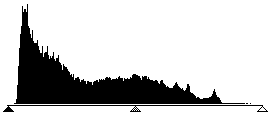
Fig. 1 Histogram without spreading in Photoshop
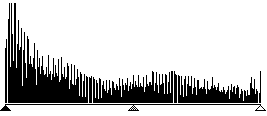
Fig. 2 Histogram with spreading in Photoshop
Through an optimized transformation of the expansion of tonal values with 10 or 12 bits in SilverFast Ai, the end result or final scan displays a gapless distribution of grey levels across the entire greyscale (see Fig. 4). The correct adjustment of highlight and shadow, for instance, which values on the prescan become white and which become black, has a strong influence on the quality of a reproduction. SilverFast Ai helps locate the brightest and darkest points in two ways. First, the densitometer can be set to CMYK% and, by moving across the prescan, indicates where the brightest and darkest points are. Second, the highlight/shadow tool displays the brightest point when the "Ctrl" key is pressed, and the darkest when the "Alt" key is pressed (together with the "Command" key on Mac and the "Alt" key on PC, respectively). Thus, the end points are easily set to the appropriate spots in SilverFast Ai (Fig. 3).
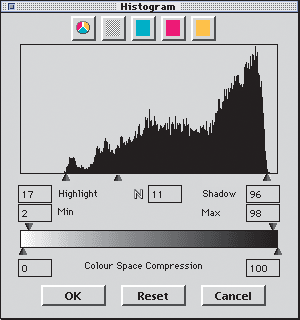
Fig. 3 Histogram in SilverFast Ai with automatic optimization
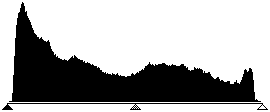
Fig. 4 Histogram after scan with SilverFast Ai and 10-bit
 English
English Deutsch
Deutsch Français
Français Italiano
Italiano 日本語
日本語 Español
Español Português
Português Russian
Russian Chinese (Simp.)
Chinese (Simp.) Czech
Czech Polish (Store only)
Polish (Store only)