Cookies are messages that web servers pass to your web browser when you visit Internet sites. Your browser stores each message in a small file, called cookie.txt. When you request another page from the server, your browser sends the cookie back to the server. These files typically contain information about your visit to the web page, as well as any information you've volunteered, such as your name and interests.
The term "cookie" is an allusion to a Unix program called Fortune Cookie that produces a different message, or fortune, each time it runs.
(Source: Mozilla FireFox, Help)
How to activate cookies in FireFox 2.0
- Choose "Tools >> Options" from the menu.
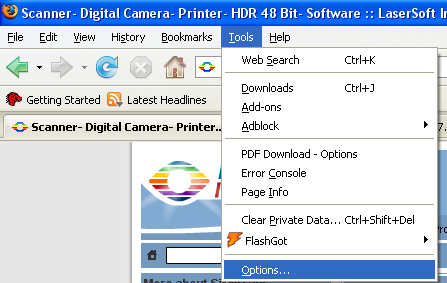
- Choose "Privacy >> Cookies >> Accept cookies from site" to activate all cookies (standard setting).
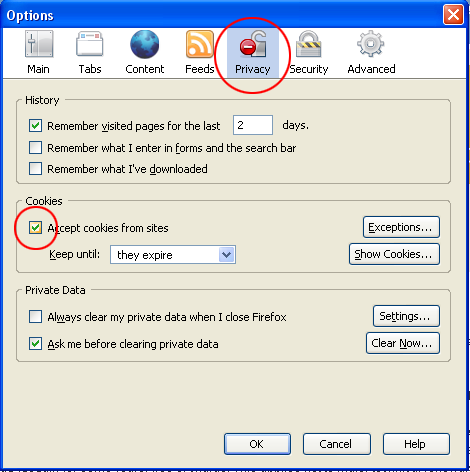
- The dropdown menu "Keep until" defines whether to
- keep all cookies until they expire ("until they expire"),
- keep all cookies until FireFox is closed ("I close FireFox"), or
- ask you every time befor accepting a cookie ("ask me every time").
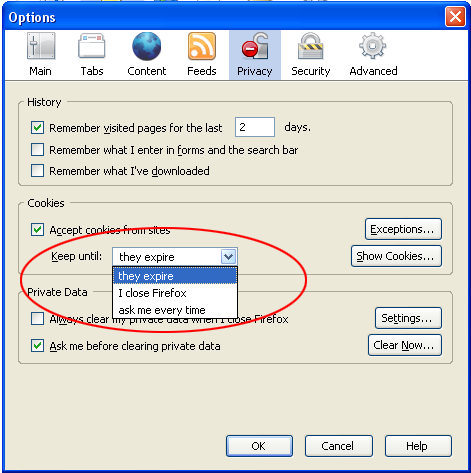
- At "Exceptions" you can declare sites you allways want to accept or ignore cookies of.
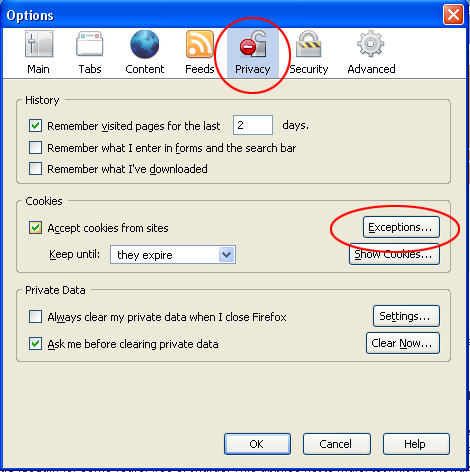
- "Show Cookies" lists all accepted cookies.
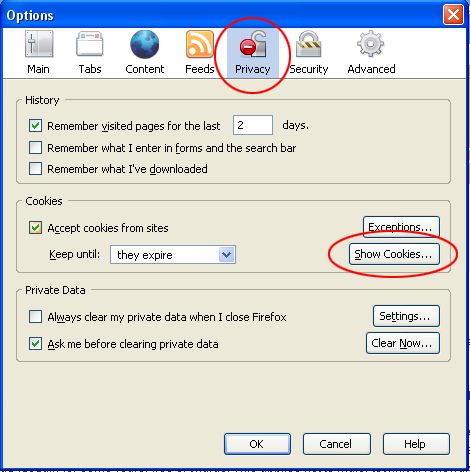
- Here you can remove a single selected cookie or all cookies.
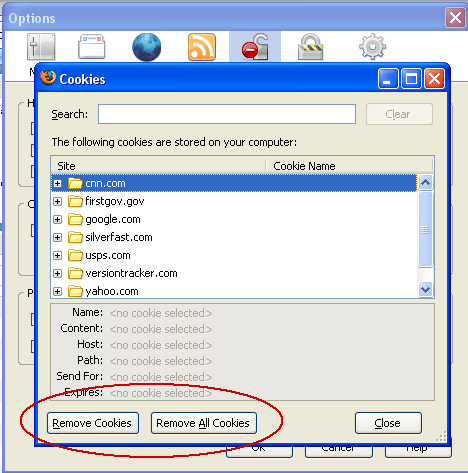
- Update your changes with "OK".
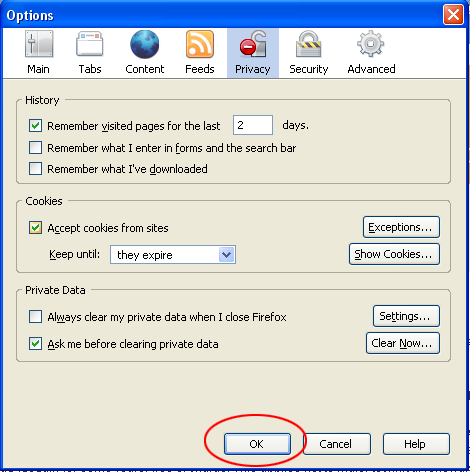
 English
English Deutsch
Deutsch Français
Français Italiano
Italiano 日本語
日本語 Español
Español Português
Português Russian
Russian Chinese (Simp.)
Chinese (Simp.) Czech
Czech Polish (Store only)
Polish (Store only)