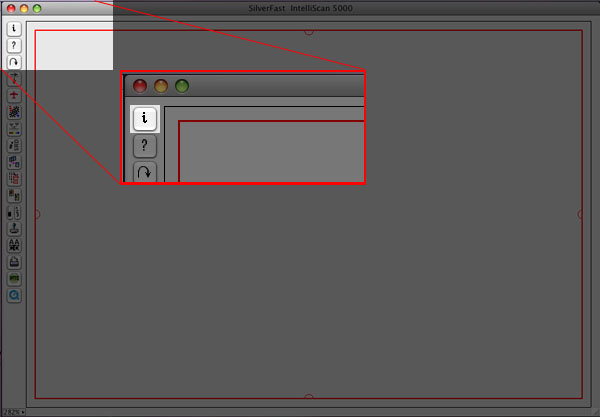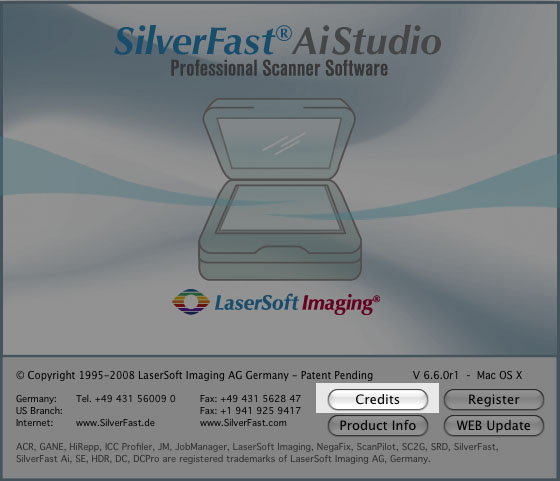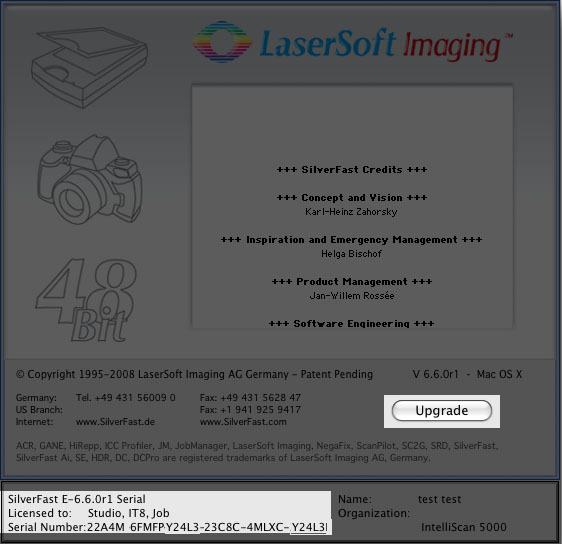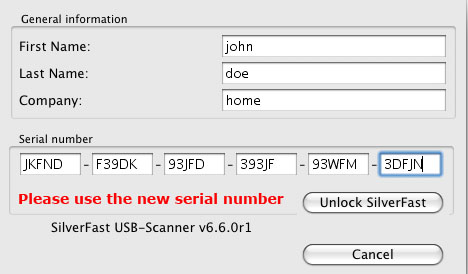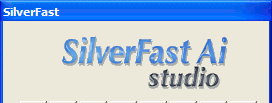SilverFast 8 のお客様へ,
あなたはSilverFast 8の上級バージョンへのアップグレードを購入されました。追加機能を使用するためには、電子メールで送られてきた新しいSilverFast 8のシリアル番号を使用して、新しいバージョンを有効化する必要があります。SilverFast 8を再ダウンロードまたは再インストールする必要はありません。
SilverFast 8のシリアルナンバーをアクティベート
お使いのSilverFastソフトウェアがスキャナソフトウェアの場合は、まずスキャナをコンピュータに接続し、スキャナの電源を入れてください。
- 既にインストールされているSilverFast 8バージョンを起動します。
- ウェルカム画面で、左下の « サービスダイアログ » ボタンをクリックします。
- このサービスダイアログで、 « アップグレードライセンス »ボタンをクリックします。
- « 購入時に使用した姓(ラストネーム)と名(ファーストネーム) »を入力してください。
- SilverFast 8のシリアルナンバーを入力し、 « ロック解除 »をクリックします。
- サービスダイアログを終了し、 « スタート » ボタンをクリックします。
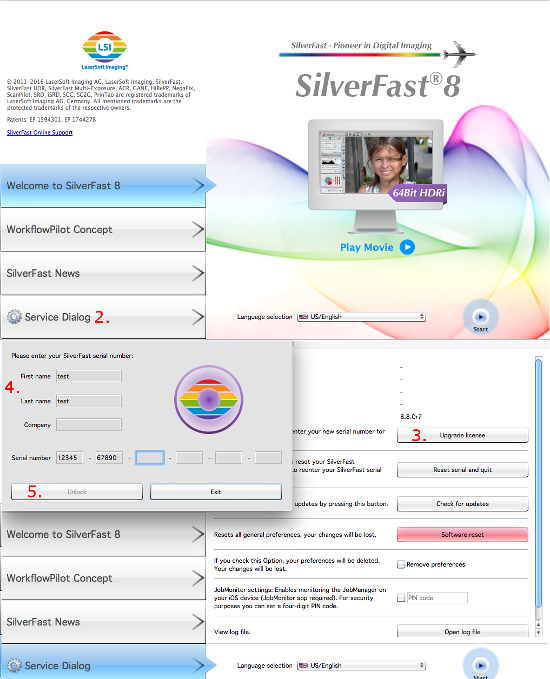 (please click to enlarge)
(please click to enlarge)
SilverFastのロックを解除するための助けが必要な場合、またはその他の質問がある場合は、遠慮なく当社の
サポートチームに連絡してください。
Have fun using your new SilverFast 8 Version.
Dear SilverFast 6 Customer
If you have been a previous user of SilverFast AI 6.6, and are now upgrading to our Studio-version, a few steps are required to manually enter the new serial number and enable the Studio-features. The same procedure also applies when upgrading from SE to SE Plus.
Please start SilverFast as usual, either via the SF Launcher or file/import in Photoshop. The SF launcher can be started in the following ways:
- Macintosh computers:
- you can start the SF Launcher from its icon in the dock, or
- you can manually browse for the SF Launcher on your hard drive. To do this, please double-click your hard drive icon on your desktop, and go to Applications/SilverFast application. Then double-click on the SF Launcher icon.
- PCs running Windows:
- The SilverFast Launcher can be reached from the shortcut on your desktop or
- There is also an entry for it in the Start-Menu under "All Programs/ LaserSoft Imaging"
When SilverFast starts, please close the "welcome- dialog" (if necessary).
Now, click the "i"- button in the upper left corner of your pre-scan window:
The info-dialog will open:
Please select "credits"
In the credits-dialog, please click "upgrade".
Now, please correct your name if necessary, and enter the new serial number into the serial number fields. Click on "unlock". If the number was accepted, the serial number dialog will close. You might have to close SilverFast and re-open, in order to see the studio/Plus-features. If the upgrade was successful, the main SilverFast window on your left will now indicate the studio-version:
You can download a manual outlining the new studio-features in pdf-format from
here.
In case you need further assistance, please contact our
support.
Valuable resources are also available on our website:
https://www.silverfast.com/faq/jp.html.
Thank you for using SilverFast!
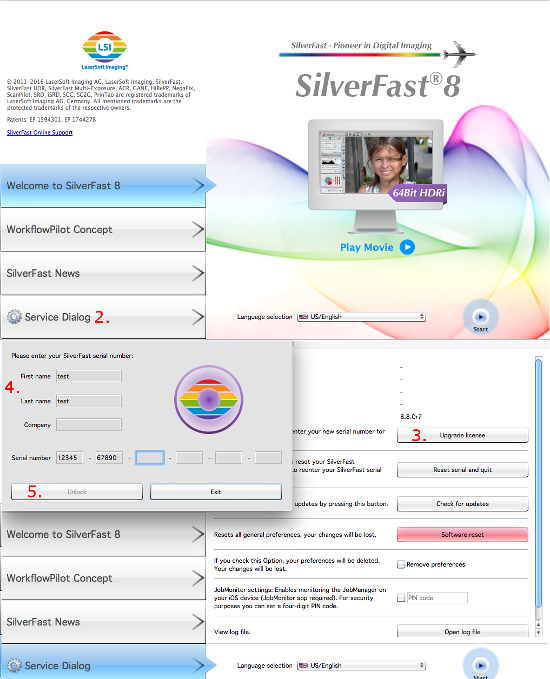
 English
English Deutsch
Deutsch Français
Français Italiano
Italiano 日本語
日本語 Español
Español Português
Português Russian
Russian Chinese (Simp.)
Chinese (Simp.) チェコ語
チェコ語 Polish (Store only)
Polish (Store only)